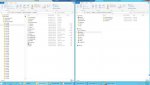RonWeasley
Active Member
Hi,
I have downloaded Fix current ESUs for my systems (approx. 2400) using Change Assistant and need to install them. My question is how are the special instructions handled for such a huge batch? Do we have to review each one of them manually or does Change Assistant takes care of it?
Also, is it wiser to apply 400 ESUs at a time or let the entire 2400 ESUs go together?
Regards,
I have downloaded Fix current ESUs for my systems (approx. 2400) using Change Assistant and need to install them. My question is how are the special instructions handled for such a huge batch? Do we have to review each one of them manually or does Change Assistant takes care of it?
Also, is it wiser to apply 400 ESUs at a time or let the entire 2400 ESUs go together?
Regards,