eriley
Active Member
We create an Orchestration with a Service Request call to a business function. We test and check it in. The Default project has the token. We create a new project A and move the components to the new project A and it now has the token. We promote it up to TS for Testing. We determine that changes need to be made to the Orchestrations components so we move the project A back to status 21. We Check Out/Reserve the objects through OMW – Web. We log into Orchestrator Studio (DV) to make the changes we need to make. We are unable to save the changes as it tells us we do not have the token:
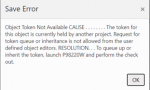
What are we missing or doing incorrectly that we are unable to save the changes? It appears as if it is trying to save the changes to the Default project instead of the project A that has the token. What works is we release the token from the project A. Then we can reserve the component in Orchestrator Studio and make the change and save it. Request it to be published. Then go into UDO Admin and approve. Then we check out the component in the Project A and then Check In/Approve/Share from OMW – Web. Then we are able to promote the change to TS.
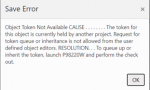
What are we missing or doing incorrectly that we are unable to save the changes? It appears as if it is trying to save the changes to the Default project instead of the project A that has the token. What works is we release the token from the project A. Then we can reserve the component in Orchestrator Studio and make the change and save it. Request it to be published. Then go into UDO Admin and approve. Then we check out the component in the Project A and then Check In/Approve/Share from OMW – Web. Then we are able to promote the change to TS.
